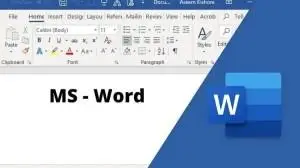Introduction to Microsoft Office 365: A Beginner’s Guide. What is Microsoft Office 365? Microsoft Office 365 (now called Microsoft 365) is a cloud-based suite of productivity apps that help individuals and businesses create, collaborate, and communicate efficiently. It includes popular apps like Word, Excel, PowerPoint, Outlook, Teams, and more. Unlike traditional Office, Office 365 is subscription-based, meaning you get regular updates, cloud storage, and online collaboration features. Key Features of Microsoft 365. Cloud-Based Access – Work from anywhere on any device with an internet connection. Collaboration Tools – Work together in real time using OneDrive, SharePoint, and Teams. Automatic Updates – No need for manual software updates; you always have the latest version. AI & Automation – Smart features in Word, Excel, and PowerPoint help improve productivity. Core Microsoft 365 Apps & Their Uses. Microsoft Word – Create and edit documents, resumes, and reports. Microsoft Excel – Work with spreadsheets, data analysis, and financial calculations. Microsoft PowerPoint – Design presentations and slideshows. Microsoft Outlook – Manage emails, calendars, and contacts. Microsoft OneDrive – Cloud storage to save and share files. Microsoft SharePoint – Team collaboration and file management. Microsoft Teams – Video conferencing, chat, and team collaboration. Getting Started with Microsoft 365. Sign in at com with your Microsoft account. Install Microsoft 365 (or use online apps). Explore OneDrive for cloud storage and start creating documents. Use Teams to communicate with colleagues and classmates. Try out templates in Word, Excel, and PowerPoint to speed up work. MS Word – Office 365. Microsoft Word in Office 365 is a powerful word processing application used for creating documents, reports, resumes, and more. Let’s explore its interface, features, and key tools to help you get started. Microsoft Office Word 365 Windows Interface Overview. Title Bar – Displays the document name and app name. Quick Access Toolbar – Located at the top-left, it contains shortcuts like Save, Undo, and Redo. Ribbon – A collection of tabs (File, Home, Insert, etc.) that contain tools and commands. Rulers – Helps in aligning text, tables, and objects. Document Area – The main workspace where you type and format content. Status Bar – Shows word count, page number, and view options. Scroll Bars – Allows vertical and horizontal navigation through the document. Zoom Slider – Adjusts the document view size Key Tabs & Their Functions. File – Create, open, save, print, and share documents. Home – Contains formatting tools (font, size, color, alignment, bullets, etc.). Insert – Add tables, pictures, shapes, headers, footers, and more. Design – Apply document themes and page backgrounds. Layout – Adjust margins, page size, and text alignment. References – Add citations, bibliographies, footnotes, and a table of contents. Review – Spell check, word count, comments, and track changes. View – Switch between different document views (Print Layout, Read Mode, etc.). Essential Features in Word (Office 365). Cloud Integration – Save documents in OneDrive and access them from any device. Collaboration – Share documents with others and work in real-time using “Comments” and “Track Changes.” Dictation & AI Tools – Use speech-to-text and AI-powered suggestions to improve writing. Smart Lookup – Get definitions, synonyms, and web search results inside Word. Templates – Pre-designed document layouts for reports, resumes, and letters. Getting Started with Word 365. Open Word → Click Blank Document or choose a template. Start Typing → Format text using the Home Save Your Work → Click File > Save As, then choose OneDrive or local storage. Share & Collaborate → Click Share (top-right) to send a link or invite people to edit. Export & Print → Click File > Export to save as PDF or Print to print your document.